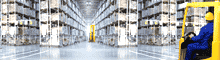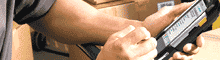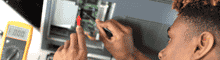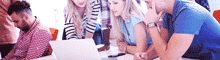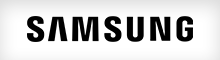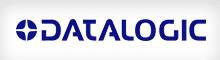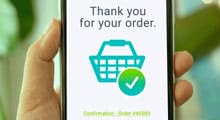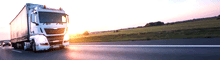If you’re considering buying a barcode label printer, you’ve probably discovered that there are a wide variety of options to choose from, depending on the needs of your application. One of the many factors you should evaluate is printer resolution, typically referred to as DPI. Barcode printers are available in low-to-high DPI configurations, typically 203, 300, 406 or 600dpi. Choosing the wrong DPI can lead to unreadable labels, rejected shipments, and costly reprints, and it’s a mistake many companies don’t realize until it hits their bottom line.
But how do you know which resolution will work for you? And what other elements should you consider? Below, we’ll highlight the core DPI factors that affect barcode clarity so you can make an informed decision before purchasing.

What is DPI on a Printer?
Printer DPI (dots per inch) refers to how many individual dots a printer can place within a one-inch space, which directly affects the resolution and clarity of your barcode labels and images. Higher DPI models place more dots in that same area, producing sharper, more accurate barcodes with cleaner edges and better scan performance.
For example, a high quality 600dpi barcode printer will produce very clear, defined barcodes with precisely 600 dots per inch of the label, which is considered very high resolution. By comparison, a 203dpi printer uses fewer dots per inch, which can lead to softer images and lower image quality, especially for small barcodes or detailed label layouts.
Why is DPI for Barcode Printing Important?
Printer DPI has a big impact on barcode quality and readability. If your label resolution is too low, the lines or squares may appear grainy or irregular, and a barcode scanner may not be able to read them accurately. If you are a distributor to large retail outlets, the consequences of unscannable labels can have a serious impact on your bottom line in the form of chargebacks, late deliveries, and fines. (Read more about The Risks of Using the Wrong Barcode Supplies)
Generally speaking, a smaller barcode will require a higher resolution in order to make sure it’s scannable. Larger label sizes, such as standard shipping labels, will typically still be scannable at a lower DPI.
In general, recommended label DPIs are:
- 203 dpi: shipping labels, inventory tags, large-format barcodes
- 300 dpi: product labels, moderate detail, most retail/warehouse applications
- 406 dpi: small-format barcodes, small text, medical/pharma labels
- 600 dpi: micro-labels, electronics, tiny 2D codes
It’s important to understand your requirements before purchasing so you don’t end up with the wrong printer. Print resolution is not a setting that can be adjusted or changed after you’ve purchased the equipment because each printhead has a fixed range of supported label sizes and DPI capabilities. Since the printhead is a core component of the printer, it cannot be easily swapped out if you later need to print at a different resolution or accommodate different barcode sizes.
Impact on Barcode Resolution and Quality
Even though the wrong printer DPI can negatively affect your barcode quality, it’s often overlooked as the culprit.
As an example, one of our Peak Technologies customers had a problem with poor barcode quality. The customer initially thought there was something wrong with their setup, but according to the OEM information, the printer, media, and ribbon were all working properly. After extensive analysis and testing, our technicians determined that the problem was caused by the label design being out of sync with the printing resolution. Let’s take a look at what this means and how you can avoid it.
Label Design Considerations
Achieving higher quality barcodes involves a combination of the right labels, ribbon, a well-maintained printhead, and other factors, but it also requires your label design to be in sync with your DPI. Each bar and space in your barcode must have the correct dimensions, and if your printer specs aren’t right, your label quality will suffer.
When designing your labels, you have to consider the DPI settings at which they will print because different resolutions require different label designs. This means if you need to print a label on your 300dpi unit, you need to design the labels based on that requirement. You can’t send the same label to a 203dpi and 300dpi printer and expect both to come out properly.
Barcode fonts are typically not recommended because they can’t be adjusted to match the DPI of your printer.
Label design software allows you to make adjustments to your labels and test them.
In many cases, label design software is included when you purchase a printer. You can also purchase separate products, such as BarTender software, which is available in Basic, Pro, and Automation versions depending on the complexity of your operations. It’s important to set up and maintain labeling software to keep your projects running smoothly.

How Do You Determine Print Resolution?
To figure out the correct resolution for you, there are two questions you should ask yourself before moving forward.
- Does my industry or application have label requirements?
- What size barcode do I need to print?
Does My Industry or Application Have Labeling Requirements?
Depending on the type of product you’re labeling, it may have compliance requirements. In many cases, there are specific elements that must be included on your label.
Here are a few examples:
- GHS Compliance
- UID compliance
- Prescription label requirements
- FDA label requirements
- Medical label requirements
What Barcode Label Size Do I Need to Print?
Resolution is determined by the size of the barcode you need to print. There may be barcode size requirements in the compliance specifics, but if not, you will need to determine the size based on the elements in your barcode.
Barcode sizes are commonly measured in mils, which are also referred to as the x-dimension. They represent the width of the narrowest bar in thousandths of an inch. A standard 10 mil barcode means the narrowest bar measures 0.10 inches. For that, you would need 600dpi to make sure the resolution was high enough.
See the table below for a helpful reference.
| Printer | 203 dpi | 300 dpi | 406 dpi | 600 dpi |
|---|---|---|---|---|
| Dots -1 | 0.00493 | 0.00333 | 0.00246 | 0.00167 |
| 2 | 0.00985 | 0.00667 | 0.00493 | 0.00333 |
| 3 | 0.01478 | 0.01000 | 0.00739 | 0.00500 |
| 4 | 0.01970 | 0.01333 | 0.00985 | 0.00667 |
| 5 | 0.02463 | 0.01667 | 0.01232 | 0.00833 |
Mils is also used to determine the minimum distance at which a barcode reader will be able to scan the label. If your scanner reads a minimum bar width of 10 mils, it will not be able to read a 5 mil code. Label design software allows you to set the mils or x-dimension so that it will print with the correct specifications.
Barcode Mils and DPI
You can use DPI to calculate barcode mils. For example, if your printer is 300dpi, that means one inch divided by 300 dots per inch, which equals 0.00333. This means one dot equals 0.00333 inches, and 1 mil equals 0.001 inch. So 0.00333 divided by 0.001 equals 3.33 mils. If you need a 10 mil barcode, then ten divided by 3.33 equals three dots.
See our barcode mils size chart below.
| Mils | Millimeters | Inches |
|---|---|---|
| 1 | 0.0254 | 0.001 |
| 2 | 0.0508 | 0.002 |
| 3 | 0.0762 | 0.003 |
| 4 | 0.1016 | 0.004 |
| 5 | 0.1270 | 0.005 |
| 10 | 0.2540 | 0.010 |
| 15 | 0.3810 | 0.015 |
| 20 | 0.5080 | 0.020 |
| 25 | 0.6350 | 0.025 |
| 30 | 0.7620 | 0.030 |
| 35 | 0.8890 | 0.035 |
| 40 | 1,0160 | 0.040 |
| 45 | 1,1430 | 0.045 |
| 50 | 1.2700 | 0.050 |
Get Help Choosing the Right Printer DPI for Your Barcode Needs
As mentioned above, generally, smaller labels require higher resolution barcode printers. As the size of the image decreases, DPI typically needs to increase to ensure readability.
If you are using labels for your own internal tracking, then printer resolution and label design may not be a high priority for your company. But if your goal is to grow your business and distribute your products to as many stores as possible, you need the ability to produce higher quality, accurate barcodes that meet the specifications of different suppliers and retailers. This requires a clear understanding of requirements, the right DPI, and good label design software.
If you need help deciding on the supplies you need or with your enterprise labeling system as a whole, our team of experts at Peak Technologies can help. Connect with a Peak Technologies expert today and get personalized recommendations for your printing and labeling environment.